Context
When we engage a discussion with a customer or a partner on AVS, one of the first asks – in order to propose a detailed architecture and pricing (ROI) – is to leverage RVTOOLS extracts.
Rvtools extract is a dump of the current (existing, real) customer configuration, and this is a very reliable approach to simulate an architecture and a cost analysis.
This file contains a lot of very interesting data, that we can value to leverage in order to have that detailed design, and engage usually a nice discussion with the technical and management teams.
Even if most of the customers/partnesr has an “NDA” agreement with us, it may happen sometimes that a customer don’t want to share RVtools as it contains – from their perspective – “confidential data”.
The purpose of this article is to explain how we use the full rvtools data, but also provide some good tactics to “remove/hide” part of this rvtool file, as we don’t use it for the simumation.
Trick 1 : We only use vInfo and vHost Tabs
So as a good start, you can remove all the other Tabs as we don’t use them.
Trick 2: focus the vInfo Tab
We recommend to have a look at these columns, as you may consider it as “confidential” :
VM : This contains the name of your machine. If you want to hide it this is fine, just replace with “Server 1, 2,3”
DNS name: It also contains the name of the VMs, and your internal “DNS name”. You can replace it with “Server1.acme.com”
Network #1, #2,#3
Annotation: always good to have the info for “human analysis”, but if it is a problem, you can blank it.
… have a look in this tab and if there are some specific confidential data, either delete the data .. or put some fake information
To summarize, Machines, OS, disks (usage..), … is really what we are looking for to simulate the architecture.
Example of a VBA Code to change the machine “names” and FQDNsin the file in a few sec :
Sub LoopReadAndModifyData()
Dim ws As Worksheet
Set ws = ThisWorkbook.Sheets(“Sheet1”) ‘ Change “Sheet1” to your sheet name
Dim i As Integer
Dim cellValue As String
Machinename=”VM”
‘ Loop from line 2 to 100 (assuming 100 machines in the Rvtool)
‘ we will change machine name (column A), and FQDN (column F)
For i = 1 To 100
RealVMName = ws.Range(“A” & i).Value
‘ Modify the data (for example, appending ” – modified” to each cell’s value)
NewName = Machinename & trim(str(i))
‘ Write the modified data back to the same cell
ws.Range(“A” & i).Value = NewName
‘same for the DNS/FQDN
ws.Range(“F” & i).Value = NewName+”.acme.com”
Next i
End Sub
You can also enhance this code to also change other columns.
Trick 3: vHost Tab
The same logic will be applied on the Vhost Tabe.
Datacenter: we don’t need it, put some dummy data
Assigned Licenses: we don’t need it, put some dummy data
Domain and DNS Search order: we don’t need it, put some dummy data
Service Tag: we don’t need it, put some dummy data
Certificate issuer: OU=VMware Engineering,O=whatever.acme.com,ST=California,C=US,DC=local,DC=vsphere,CN=CA
Certificate subject: we don’t need it, put dummy stuff ex: emailAddress=whatever@vmware.com,CN=10.2.50.148,OU=VMware Engineering,O=whatever,L=Palo Alto,ST=California,C=US
What we are investigating here is the physical information such as CPU Model, in order to match it with corresponding machine in AVS (AV36, AV36P… AV64)
Other options to hide or optimize the data shared with us:
You can remote the “non running Vms”.
You can also remove (delete the lines) of machine you don’t want to share with us, for example if you want to work more on a case that is similar (versus the full reality).
Conclusion
RVtool is mandatory to have a professional simulation, but you can for sure hide or remove what you want, as soon as you do not “break” the structure.
Then what do you get from our internal tooling ?
A few examples of the visuals/data we can provide in order to deep dive the customer scenario and find the best way to build and migrate the environment, not mentioning the focus on the “Broadcom” price.
Here we can see visually technical data extracted from RVTools, especially now many machines, how they are splitted by OS, and even obsolescence where we value Free Security Updates when moving to the cloud :
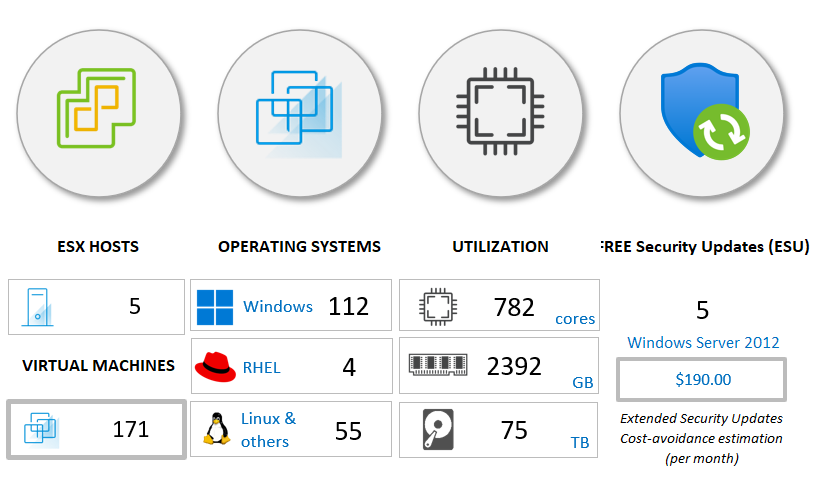
Here is a draft vision of the target architecture based on RV too data.
What is interesting here, is that we see that in this customer scenario we see that the “used Data” (storage) is in fact influencing the AVS architecture. This is usually the first round of discussion.
What I mean here is that if we stay with these raw numbers, we would require 8 nodes of AVS machines due to Storage, but only 5.44 because of memory. Then the discussion starts :
- should we optimize the data, lower que quantity (archive, move out File Servers)
- Or should we change nothing, and then leverage external storage such as Elast SAN or Azure Netapp Files…
As you can seen the data provided by RVTool is very usefull to start a technical conversation and fine tune the vision.
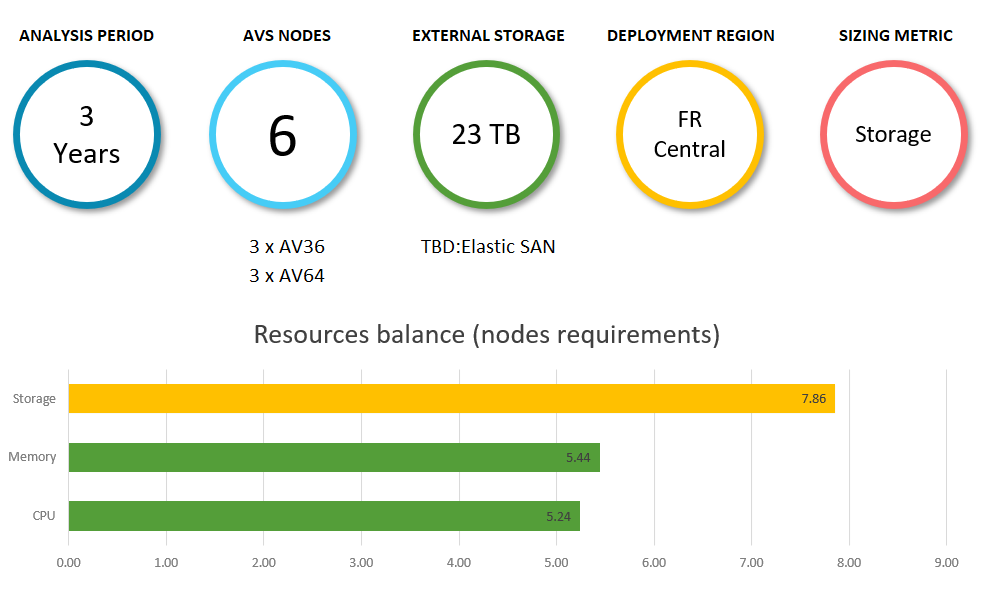
So feel free to reach your Partner or you Microsoft teams, we have great experience if you want to host your VMware infrastructure in Azure, especially if you are impacted by Broadcom new strategy.